- Login to the Hosting Control Panel (Direct Admin)
- Locate and click on the "File Manager" icon from within the "System Info & Files" category.
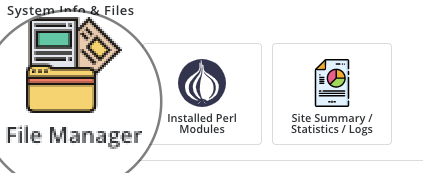
You will be redirected to the File Manager, where you can upload, download, and delete files on the server.
Overview
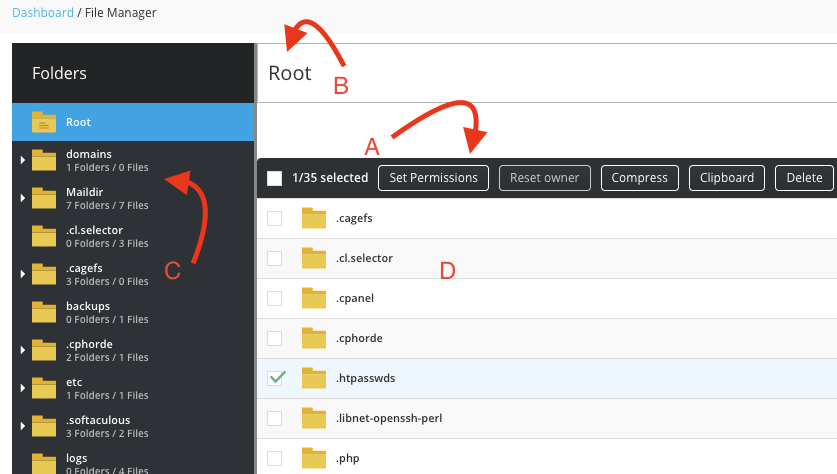
- A - Action Toolbar. Use this toolbar to interact with the files on the server.
- B - Location. Your location relative to your root directory.
- C - Files Structure. Tree view of the directory structure of the directory you are currently in.
- D - File List. Displays all the files and folders located within your current directory.

